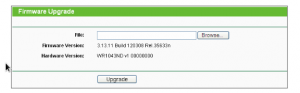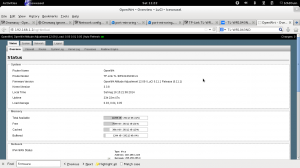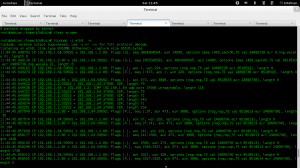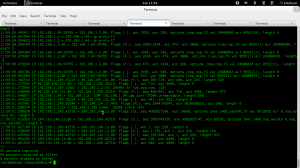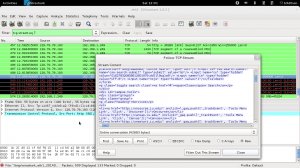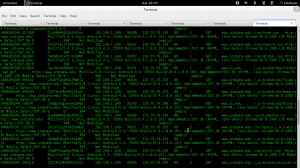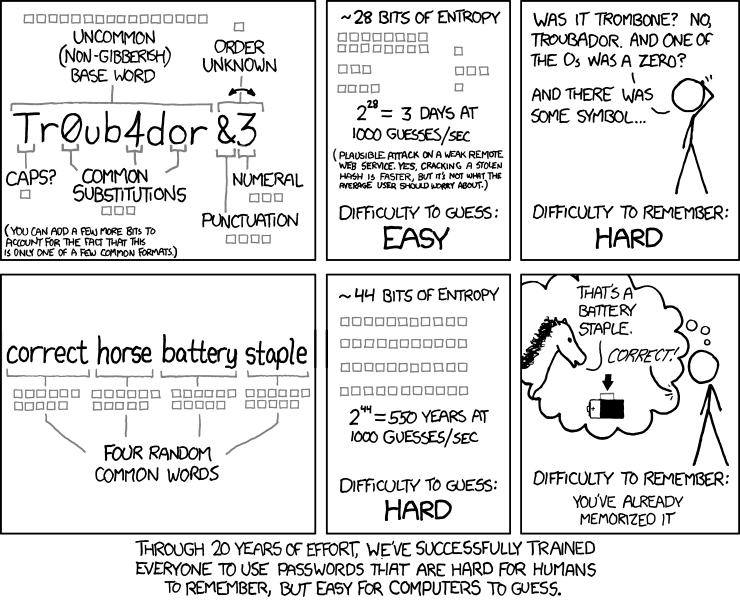This blog post isn’t really about something specific. I recently stumbled onto a backup drive that had a folder containing Adium logs from a MacBook Pro I used around 2011-2012. I had a long weekend, so I thought I’d spend it importing those logs to Pidgin (which is what I currently use) and just blog about it.
First I had to do some analysis to see the differences between the logs.
First get all the XML and copy them to directories of the same name
First create the folders for each email account (the folder will have the format of just the email address):
$find [$PATH]/ | grep -o -P "([$PATH]\/[\w\W]+?@[\w\W]+?\/)+?" | sed 's/[$PATH]\///1' > account_folders
Remember to place back slashes for any forward slash under grep and sed (e.g. if $PATH is /home/yourName, the command will be :
$find /home/yourName/ | grep -o -P "(\/home\/yourName\/[\w\W]+?@[\w\W]+?\/)+?" | sed 's/\home\/yourName\///1'
$sort account_folders > sorted_account_folders
$uniq sorted_account_folders |xargs -I{} mkdir {}
move all xml files to the locations
$find [$PATH] | grep \.xml$ >all_xml_files
$grep -o -P "(\[$PATH]\/GTalk.[EMAIL_ADDRESS]\/[\w\W]+?@[\w\W]+?\/)+?" all_xml_files | sed -s 's/[$PATH]///1' > all_folders_destination
$awk 'NR==FNR{a[FNR""]=$0;next;}{print "cp","\""a[FNR""]"\"",$0}' all_xml_files all_folders_destination> command
let’s do a quick test
$head -1 command | bash
let’s check that we have all the xml files from the original
$bash command
$ find . | grep \.xml$ | wc -l 445 $ find [$PATH]/ | grep \.xml$ | wc -l 445
xml files in the source directory are equal to the destination directory
good
now let’s change the xml file names to match those in pidgin
we want to replace this format:
/username@domain (YYYY-MM-DDThh.mm.ss-GMT-DIFFERENCE).xml
with this:
YYYY-MM-DD.hhmmss-GMT-DIFFERENCE.txt
e,g.
test@test.edu (2011-09-14T15.11.42-0400).xml
2011-09-15.151142-0400.txt
first of all strip the username and remove the paranthesis
Strinp everything except for the timestamp (date, time and timzeon)
$cat all_xml_files | grep -v \._ > all_xml_files_2
$cat all_xml_files_2 | grep -o -P "\(\d\d\d\d-\d\d-\d\dT\d\d\.\d\d\.\d\d-\d{4}\)\.xml$" > only_names
$sed -r 's/\(//' only_names > only_names_
$sed -r 's/\)//' only_names_> only_names__
Remove the T and replace with a “.”
$sed -r 's/T/\./' only_names__ > only_names___
replace the .xml extension with .txt
$sed -r 's/\.xml//' only_names___ > only_names____
now you finally have the full file format that is used in pidgin
$mv only_names____ only_names
now change the timezone in the filename since I was using this laptop in one location (Indiana) , all I need to worry about is EDT or EST
modify the date format
$cat only_names | grep -o -P '(\d{4})' | grep -o -P '(\d)+' | awk '$1 == 0400 {print "EDT"}$1 == 0500 {print "EST"}' > timezones
$awk 'FNR==NR{a[FNR""]=$0;next}{print a[FNR""]$0".txt"}' only_names timezones > true_filename
$awk 'FNR==NR{a[FNR""]=$0;next}{print a[FNR""]$1}' all_folders true_filename > destination_files
also make sure you sort, otherwise you will get discrepancies
$sort destination_files >sorted_destination_files
$sort all_xml_files_2 > sorted_xml_files
$wc -l sorted_destination_files
375
$wc -l all_xml_files_2
375
$awk 'FNR==NR{a[FNR""]=$0;next}{print "cp","\""a[FNR""]"\"",$1}' sorted_xml_files sorted_destination_files > move_command
$bash move_command
delete all .xml files here
find . | grep \,xml$ | xargs -I{} rm {}
now that we have the filenames in order, time to change the content of the file: I thought first I would do this using awk or sed, but then decided on python since it has a pretty neat htmlparser
#!/usr/bin/python
import traceback
from HTMLParser import HTMLParser
import sys
#class used to parse html data from the Adium Logs (techincally they are xml, but this will do)
class MyHTMLParser(HTMLParser):
def __init__(self):
HTMLParser.__init__(self)
self.output =""
def handle_starttag(self, tag, attrs):
for attr in attrs:
#append the sender
if "alias" in attr:
self.output = self.output +str(attr[1]+": ")
elif "time" in attr:
#append the time
time_str = attr[1]
time_str= time_str.replace("T"," ")
self.output = self.output + "("+time_str+") "
def handle_data(self, data):
#append the message
self.output = self.output + str(data)
return
def clean_string(fileName):
try:
#instantiate an html parser
parser = MyHTMLParser()
#open the text file taken from the argument and read all the lines
# line by line parse the file and retrieve the time, the sender and the message
#the variable output in the object will contain the filtered content
#all content will be appended to this variable
with open(fileName,"r") as ifile:
for line in ifile:
parser.feed(line)
#open the same file for writing, clear it's contents and write parser.output to it (which is the filtered content of the file)
with open(fileName,"w+") as ifile:
#just print the entire parser.output string to the file
ifile.write(parser.output,)
except Exception ,e:
print(traceback.format_exc())
#take the name of the file (including its path) and pass it to clean_string function
clean_string(sys.argv[1])
test the program… ok it works:
run the pythong file on all the txt files:
$find . | grep \.txt$ | xargs -I{} python clean_file.py {}
now move those text files to the pidgin log directory usually a copy-pase with the merge command using the GUI would do …